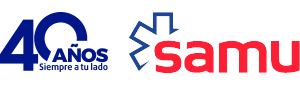More information about cookies
What are cookies?
Cookies are harmless text files that are stored in your browser when you visit a website. Their purpose is to allow the website to remember your visit when you return to that website. Although many people may not know it, cookies have been used for 20 years, when the first World Wide Web browsers first appeared.
What ARE NOT cookies?
Cookies are not viruses, Trojans, worms, spam, spyware and do not open pop-up windows.
What information is stored in a cookie?
Cookies do not usually store sensitive information about you, such as credit cards or bank account numbers, photos, IDs or personal information, etc. The data stored is of a technical nature, such as personal preferences, customisation of contents and so on.
The web server does not associate you as a person, but your web browser. In fact, if you habitually browse with Internet Explorer and try browsing on the same website with Firefox or Chrome, you will see that the website does not realise you are the same person, because it is really associating the browser, not the person.
What types of cookies are there?
- Technical cookies: they are the most elementary and, among other things, they make it possible to know when a human or an automated application is browsing, when an anonymous user and a registered user is browsing, tasks that are essential for the operation of any dynamic website.
- Analysis cookies: they collect information about the user’s browsing habits, sections most often visited, products consulted, times of use and language, among others.
- Advertising cookies: they show adverts, depending on the browsing habits, country of origin, language etc.
What are first and third-party cookies?
First party cookies are generated by the website the user is visiting and third party cookies are generated by external services or providers such as Facebook, Twitter, Google, etc.
What happens if I turn off the cookies?
Below are some examples to help you understand what occurs if you turn off the cookies:
- You will not be able to share the contents of that website on Facebook, Twitter or any other social network.
- The website will not be able to adapt the contents to your personal preferences, as normally occurs in online stores.
- You will not be able to access the personal area of that website, for example, sections such as My account,My profile or My orders.
- Online stores: you will not be able to purchase online, you will have to do it over the phone or go to the store in person, if they have one.
- You will not be able to customise your geographical preferences such as time zones, currency or language.
- The website will not be able to perform web analytics on visitors and traffic on the site, making it difficult for the website to be competitive.
- You will not be able to write in the blog, upload photos, publish comments, evaluate or rate contents and the website will not be able to discern whether you are a human or a robot that publishes spam.
- No sectorial ads can be shown, which will reduce the advertising revenues of the website.
- All social networks u se cookies. If you turn them off, you will not be able to any social network.
Can cookies be deleted?
Yes. Not only can they be deleted, they can be blocked in general or specifically for a determined domain.
To delete the cookies of a website, go to your browser setting, find the ones associated with the domain in question, and delete them.
Cookie settings for the most popular browsers
We explain below how to access a particular cookie in Chrome. Note: these steps may vary, depending on the browser version:
- Go to Settings or Preferences via the File menu or click on the customisation icon that appears in the top right-hand corner.
- You will see different sections. Click on Show advanced options.
- Go to Privacy, Content settings.
- Select All cookies and site date.
- A list will appear with all the cookiesordered by domain. To make it easier for you to find the cookies of a particular domain, enter the address in full or in part in the Find cookies
- After this filter, one or several lines with the cookies of the requested website will appear on the screen. Now all you have to do is select it and click on the X to delete it.
To access the cookie settings of the Internet Explorer browser follow these steps (they may vary, depending on the browser version):
- Go to Tools, Internet options.
- Click on Privacy.
- Move the slider to adjust the level of privacy you want.
To access the cookie settings of the Firefox browser follow these steps (they may vary, depending on the browser version):
- Go to Optionsor Preferences, depending on your operating system.
- Click on Privacy.
- In Historyselect Use custom setting for history.
- You will now see the option Accept cookies. You can enable or disable it, in accordance with your preferences.
To access the cookie settings of the Safari for OSX browser follow these steps (they may vary, depending on the browser version):
- Go to Preferences and then Privacy.
- Here you will see the option Block cookiesfor you to adjust the type of blocking you want.
To access the cookie settings of the Safari for iOS browser follow these steps (they may vary, depending on the browser version):
- Go to Settings and then Safari.
- Go to Privacy and Security where you will see the option Block cookieswhere you can adjust the type of blocking you want to apply.
To access the cookie settings of the Android browser follow these steps (they may vary, depending on the browser version):
- Execute the browser and press the Menu, and then Settings.
- Go to Security and Privacy where you will see the option Accept cookiesfor you to check or uncheck the box.
To access the cookie settings of the Windows Phone browser follow these steps (they may vary, depending on the browser version):
- Open Internet Explorer, then More, then Settings.
- You can now check or uncheck the Allow cookies.